Apple makes it simple to find and delete unused apps. You know those apps; the ones you just had to have when they were first released, but are now collecting digital dust. Here are the steps.
When did you last use the app?
Take a look at your iPhone and iPad. Look at all those apps. Do you still use them? How about those countless photo and weather apps you just had to have when they were first released or those games just sitting there waiting for you to say hello! This is the right moment to free up space on your iOS device by deleting apps you no longer use. Let’s do this.
1)To findthe last time youused an iOS app, go to the Settings app underGeneral > iPhone Storage.

2)On the next screen, notice which apps take up the most space. These are arranged by the size of each app. Also, note theLast Useddate, and, when applicable, apps marked asNever Used.
3)Tap the app you want to remove from your device and selectDelete.

4)Confirm by tappingDelete App.
As an unwritten rule, you shoulddelete apps not used in the past six months,plus thoseNever Used. And if you’re short on storage space, removethe largest apps first.
Another option: Offload apps
Apple also allows you tooffload apps you have not used recentlyto save storage space. When enabled, this feature will offload apps after a period of no use but holds to your documents and data within these apps. You can redownload an offloaded app by tapping its grayed-out icon on the Home Screen.
Reinstallation
You can always reinstall apps. To do so:
1)Go into the App Store app andtap your photorepresenting your account, then tapPurchased.
2)TapMy Purchases.
3)On the next screen, find the app you want to reinstall. you may toggleAllapps orNot on this iPhoneapps.
- Tap the cloud iconnext to the app you want to reinstall.
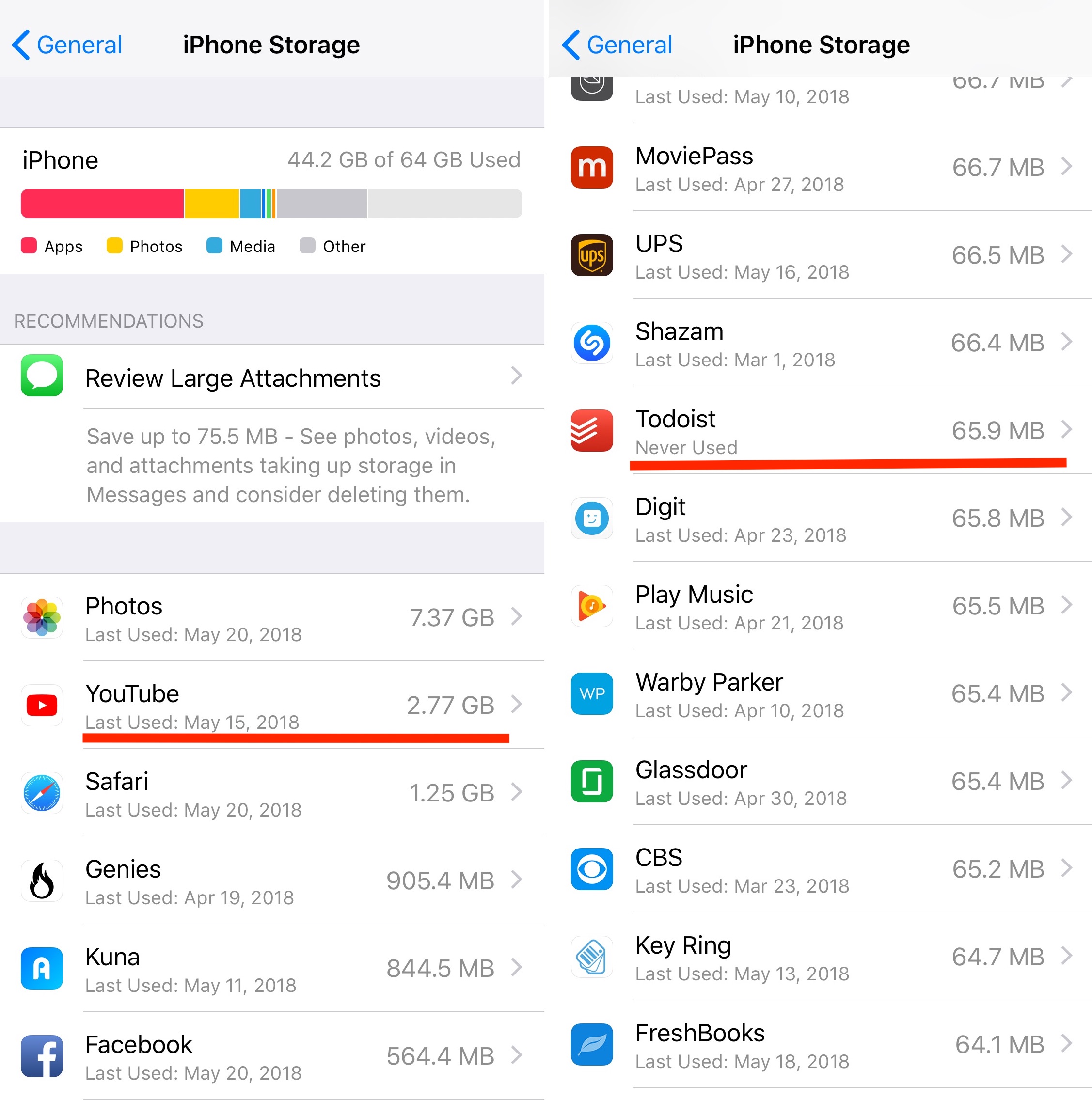
5)Your app is now ready to use.
To delete unused apps, you just need to follow a few simple steps. What type of apps do you always seem to be deleting off your iPhone and iPad? Let us know below.
Check out next:
